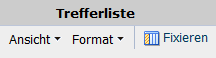Austrian Medicinal Product Index
1. General notes
Legal basis:
Ordinance of the Federal Minister of Health on the Austrian Medicinal Product Index 2013.
The details of all medicinal products authorised in Austria can be retrieved with the aid of the "Online search for registered medicinal specialities".
They can search for several terms and thus determine the scope of the result data.
For medicinal specialities that have been centrally approved - recognizable by the approval number beginning with EU/... - the corresponding information can be found on the website of the EMA (European Medicines Agency).
Link: EMA
2. General Information on the Austrian Medicinal Product Index
The language selection can be found at the top left of the homepage. The languages German and English are available.
The links to the "BASG announcements", the FAQ and the terms of use/download can be found in the top right-hand corner.
Below the head you can see the current date/time and the date/time of the last update of the data.
Note for data update: The data are always updated during the night hours, with the data status of the previous day (~22:00 o'clock).
3. Which data fields can I search for?
Name: Enter the name of the speciality. It is also possible to perform a wildcard search with * or %.
Authorisation number: Input of the exact authoritisation number or partial input of the number completed with * or %.
Owner: Enter the company name. Wildcard search with * or % possible.
Authorisation date from - to: The search results can be narrowed down by entering the data.
Authorised in Liechtenstein: Search for medicinal specialities according to BGBl. III Nr. 126/2010 (Agreement between the Austrian Federal Government and the Government of the Principality of Liechtenstein concerning the automatic recognition in Liechtenstein of human and veterinary medicinal products authorised or registered in Austria).
Prescription requirement status: Selection via drop-down menu. Multiple selection is possible.
Delivery status: Selection via drop-down menu. Multiple selection is possible.
Active ingredient: Enter the active ingredient. The wildcard search with * or % is also possible here.
Drug category: Selection via drop-down menu. Multiple selection is possible.
ATC code: Enter the ATC code (anatomical, therapeutic and chemical). The exact code must also be entered here. Alternatively the wildcard search with * and % is available.
Usage: Restriction of the usage. (Human / Veterinary)
Target species: Selection of the target species for veterinary medicinal specialities. Multiple selection is possible.
MRL: Search for MRL (minimal residual limit) in veterinary medicinal specialities. Multiple selection is possible.
Batch release obligation: Restriction for the batch release obligation according to §26 (1) AMG (Yes/No)
Batch inspection exception: Restriction for an exception to batch release according to §26 (4) AMG.
Marketing cessation: A temporary or final discontinuation of placing on the market according to §21 (2) has been announced.
5. Which fields are displayed in the hit list?
Name: Name of the medicinal product.
Documents: Displays the following document types: Summary of Product Characteristics (SmPC), Package leaflet, PAR, RMP summary (in each case as pdf document) if these are available electronically.
Documents on centrally authorised medicinal products can be found on the website of the European Commission.
For more information on medicinal products authorised under the Mutual Recognition Procedure (MRP) or Decentralised Marketing Authorisation Procedure (DCP), see the Mutual Recognition Index (MRI). Enter the value from the MR/DC/CP number column in the "Search" field at the top right, e.g. AT/H/1234/001. Attention: no EMA "core number" allowed.
Further information on veterinary medicinal products can also be found on the website of the European Commission.
Marketing authorisation (MA) number: Displays the marketing authorisation number.
Marketing authorisation (MA) date: Displays the marketing authorisation date.
Marketing cessation: Displays whether a temporary or final discontinuation of placing on the market according to §21 (2) has been announced.
Holder: Displays the name and address of the marketing authorisation/registration holder.
MR/DC/CP number: is a product related number composed of the country code of the Reference Member State, the domain (human or veterinary), the product number and the strength number, e.g. AT/H/1234/001. For centralised marketing authorisations the EMA "core number" is displayed, e.g. EMEA/H/C/xxxxxx
Active ingredients: Displays the active ingredient(s). If a medicinal product has several active substances, these are separated by the separator "I".
ATC code: Display of the ATC code. If a medicinal product has several ATC codes, these are separated by the separator "I".
Batch release requirement: Specifies whether a batch release requirement exists. Yes/No
Batch inspection exception: Displays whether an exception from the batch inspection exists. Yes/No
Liechtenstein: Indication whether the medicinal product is also authorised in Liechtenstein.
Prescription requirement status: Displays the prescription requirement status in Austria.
Use: Human/Veterinary
Waiting times: The waiting times can be found in the respective Summary of Product Characteristics (SmPC)/Package leaflet.
6. How can the hit list be adjusted?
How to arrange columns?
- Via menu item - View - "Columns" and "Manage columns"
- Via menu item - View - "Rearrange columns": Here the order of the columns can be changed. By selecting a column and clicking on the arrow symbols it can be rearranged. The sorting can be confirmed with "OK" or canceled with "Cancel". The field can be closed by selecting the "X" in the upper right corner.
- By clicking on the respective column caption: If you click on the column caption in the hit list, the column can be arranged differently by dragging the mouse. Once you have reached the desired position, simply release the mouse button.
How can I sort the columns in the hit list?
- Via the ‘Sort’ view. You can also perform an advanced sort here.
- By sorting manually: If you click on the column name in the hit list, you can sort the hits in ascending or descending order by clicking on the arrows.